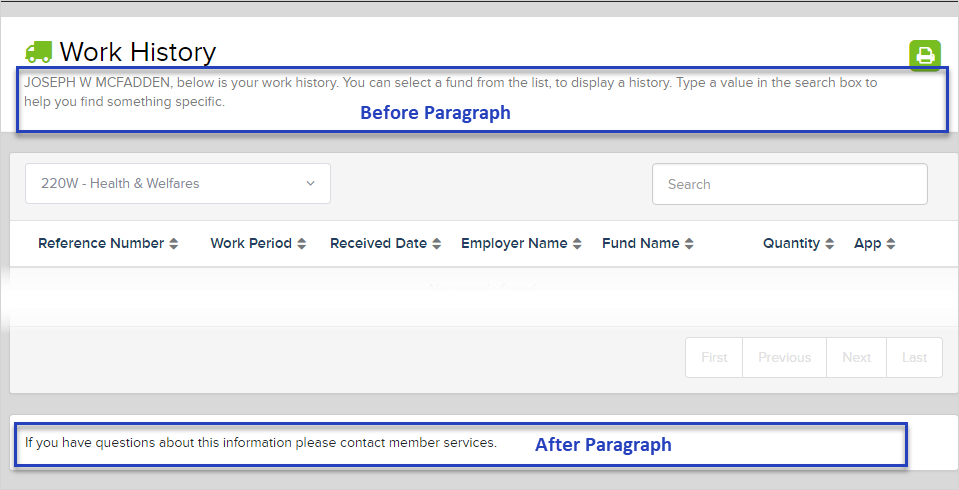Add or update content that displays before and after the information you choose from the Details tab.
Go to: Home > System Administration > MemberXG > Configuration
- Access the configuration menu.
- To display the configuration window, double-click the row to update or right-click and select
Open. -
The
Before Paragraphtab displays by default, followed by theAfter Paragraphtab. Other tabs might display as well depending on the selected page.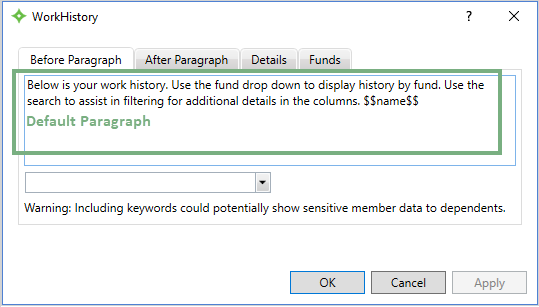

Update the before or after paragraph
The information from the before and after paragraph tabs displays on the related MemberXG web page (e.g. HealthClaims, Work History, Direct Pay, etc.) preceding and following the main detail, you choose from the Details tab.
Use the default paragraph text provided or add your own wording. The following example is for the Before Paragraph: the After Paragraph process is the same.
-
In the
Before ParagraphorAfter Paragraphtab, edit or delete the text in the box.
- To add a keyword, place your cursor where you want the keyword and then choose the appropriate keyword from the list. See for additional detail in Paragraph keyword descriptionsParagraph keyword descriptions
-
Below the text box is the keywords list. Keywords pull data from existing system data. For example, if you won’t to show the member's name in the text, select
namefrom the list. It shows as$$name$$in the paragraph box. When a member views the web page, it displays their name.Important! If the portal is configured to allow dependent's access, consider the choice of keywords. Members might not want their personal details shared with family members. - When you're done making your updates, click
Applyto save your changes. -
Review the updates on the portal to make sure it displays the way you expect. If necessary, make changes and re-apply.